Tips to Troubleshoot and Optimize Large RF Networks: Part 1
by Nathanael Wright | Updated: 10/31/2023 | Comments: 0
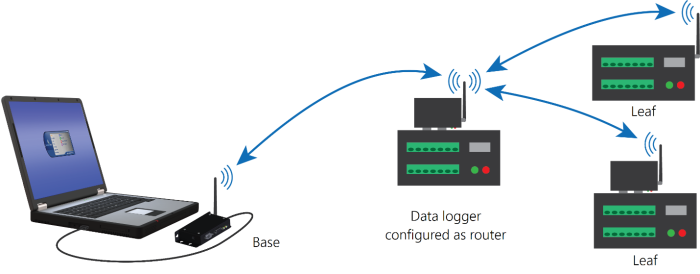
In this blog article, and the next two in the series, I’m going to share with you some tips you can use to help troubleshoot your radio frequency (RF) networks.
In large RF networks, it can be challenging to achieve reliable spread-spectrum radio communications. (For our purposes here, a large RF network is considered one with ten or more radios.) You can use the tips in this article to troubleshoot or optimize your Campbell Scientific frequency-hopping spread-spectrum network radios:
- RF401A
- RF407 series (includes RF412, RF422, and RF427)
- RF452, RF451, and RF450
Note: Even though RF401A, RF407-series, and RF451/RF452 radios have overlapping frequencies, each radio model communicates with a different protocol, and they cannot communicate with each other. If you use different radio models close to one another, you can expect them to interfere with each other.
Tip #1 - Perform a physical inspection.
Perform a physical inspection if your network has been deployed for an extended period and has developed communications problems. Look for the following:
- Water intrusion
- Low battery power
- Physical site changes such as a new building or wall, or matured vegetation
- Corrosion on an antenna, antenna cable, or RS-232 CS I/O cable connecting the radio and automated monitoring platform (data logger)
Tip #2 - Verify your line of sight.
Ensure that each radio antenna location provides for line of sight between all the other radios it will be communicating with. A good way of explaining line of sight is that the top of one radio antenna can “see” the antenna of the other radio (perhaps with binoculars). If there is a line of sight, the view is not obstructed by objects such as hills, trees, or buildings. If you do not have a line of sight, radio communications may be unreliable.
|
Recommended for you: Learn more about line of sight in the Line of Sight: More than Meets the Eye blog article. |
Tip #3 - Avoid using radio PakBus nodes (RF407 and RF401A only).
Radio PakBus nodes are necessary when using the radio without an automated monitoring platform (data logger) to operate as a PakBus router, similar to a stand-alone repeater. Radio PakBus nodes are also used when interfacing another peripheral with a PakBus link, such as an NL201 or NL241 network link interface.
Ensure your radios are not unnecessarily operating as PakBus nodes. A PakBus node allows radios to operate as a PakBus router between two PakBus devices, independent of an automated monitoring platform (data logger). This frequently creates unnecessary PakBus routing that slows down communications.
- Check the radio setting in the Device Configuration Utility > Settings Editor > Main > Protocol.
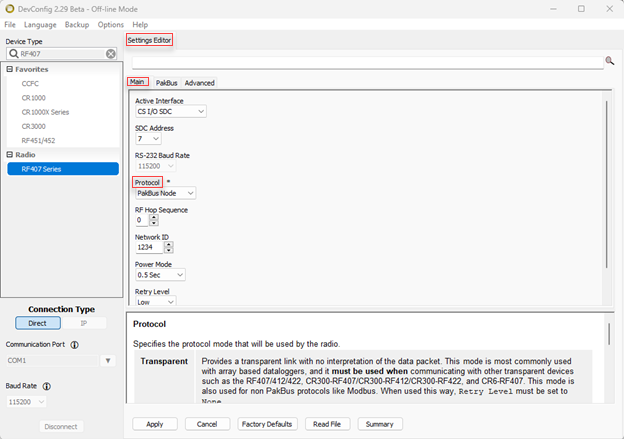
Tip #4 - Verify consistent repeater settings (RF450/451/452 only).
If you are using a repeater in your radio network, turn on the Repeaters Used setting on all the radios. By default, this setting is turned off. If you make changes to your network and you no longer have repeaters, ensure the setting is turned off on all the radios.
- Find this setting in the Device Configuration Utility > Deployment > Repeaters Used.
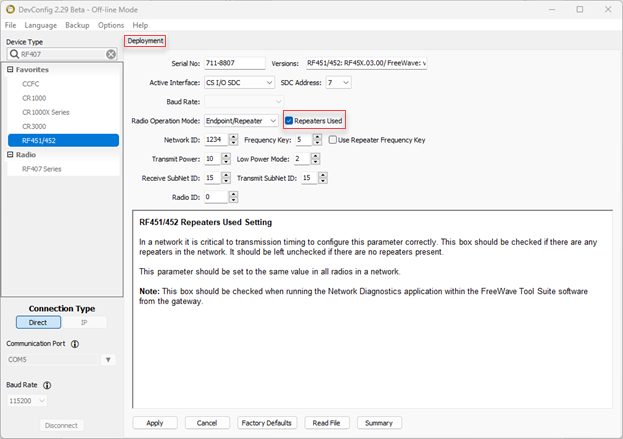
Tip #5 - Limit the number of routers.
Limit which automated monitoring platforms (data loggers) operate as PakBus routers. Every device that is set up as a PakBus router communicates with all the other networked routers to exchange the routes to other networked PakBus devices. Exchanging router information is useful because it allows a router automated monitoring platform (data logger) to know the best path to send data to its final destination. When there are a lot of PakBus routers unnecessarily exchanging route information over the same radio network, however, this exchange can delay normal PakBus data traffic.
To determine if an automated monitoring platform (data logger) or other PakBus device needs to be a router, ask yourself this question: Does another PakBus device need to route through this device to another PakBus device? If the answer is no, then turn off the router setting for the device.
- This automated monitoring platform (data logger) setting can be found on your device in the Device Configuration Utility > Deployment > Advanced > Is Router.
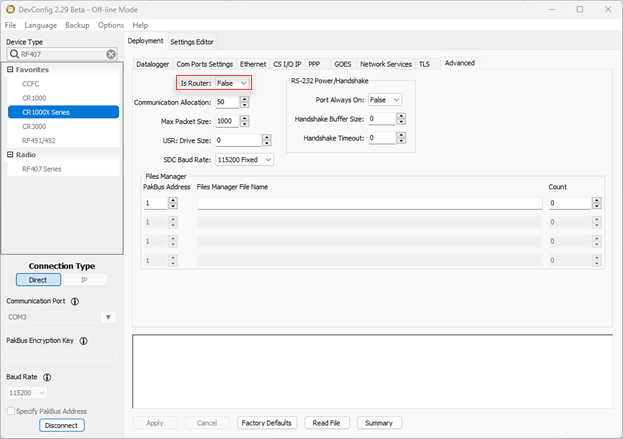
A final word
I hope you found these tips helpful. If you have any questions or comments, please post them below. Remember to look for the next blog article in this series for more tips to troubleshoot and optimize your large RF networks.
















 Nathanael Wright is a Technical Support Engineer at Campbell Scientific, Inc. He provides technical support for data loggers, instruments, and communications equipment. Nathanael has a bachelor's degrees in Computer Information Science and Business Administration, and an MBA. In addition, Nathanael has more than 15 years of experience working in IP communications. Away from work, he enjoys breakdancing, hiking, writing, publishing books, and fiddling with computer equipment.
Nathanael Wright is a Technical Support Engineer at Campbell Scientific, Inc. He provides technical support for data loggers, instruments, and communications equipment. Nathanael has a bachelor's degrees in Computer Information Science and Business Administration, and an MBA. In addition, Nathanael has more than 15 years of experience working in IP communications. Away from work, he enjoys breakdancing, hiking, writing, publishing books, and fiddling with computer equipment.
Comments
Please log in or register to comment.