How to Rename Field Names for Easier Data Identification
by Janet Albers | Updated: 11/11/2015 | Comments: 0
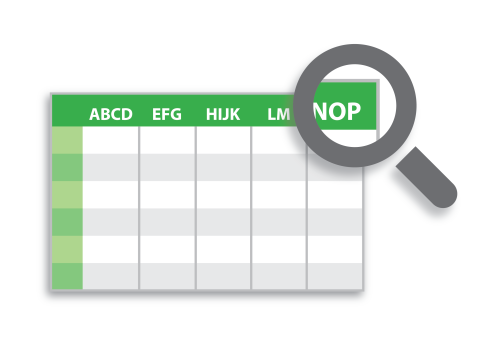
When you view your measurement data in tabular format, such as in View Pro or similar software, are your column headings, or field names, helpful to you? At a glance, do your field names quickly identify the data in the columns? If not, you may be relieved to know that you can change the default field names to something more recognizable.
By default, the data logger automatically assigns a name to each field, or column, in a table. These field names are a combination of the variable name (or alias if one is defined) and a three-letter mnemonic for the processing instruction that outputs the data. For example: batt_volt_Min is likely the minimum battery voltage.
For some output instructions, the field names can be a bit more arcane, but you can easily overwrite them.
- The WindVector() instruction outputs a maximum of four fields, or columns, resulting in field names such as WindSpeed_Wvc(1) and WindSpeed_Wvc(2), as shown in the left circle below.
- It is helpful to overwrite those default field names with names like WV_WindSpeed and WV_WindDir, as shown in the right circle below.
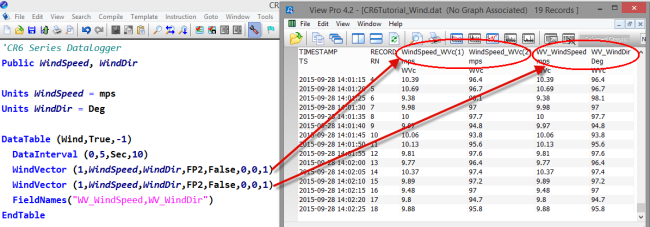
To change the default field name, use the FieldNames() instruction. The FieldNames() instruction must immediately follow the output processing instruction that has the default field name you want to overwrite.
Tip: You can see the field names that have been defined for each data table in your program. After you save your program in the CRBasic Editor, navigate to Tools | Show Tables.
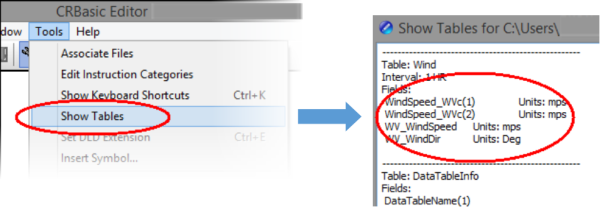
I hope this information helps you identify your data for easier analysis and sharing. If you have any comments or questions, feel free to post them below.
















 Janet Albers, now retired, was a Senior Technical Writer. She enjoyed sharing tips, simplifying concepts, and guiding our clients to a successful project. She had been with Campbell Scientific, Inc. longer than the CR1000, but not quite as long as the CR10X. After work hours, Janet enjoyed the outdoors with her boys and dogs.
Janet Albers, now retired, was a Senior Technical Writer. She enjoyed sharing tips, simplifying concepts, and guiding our clients to a successful project. She had been with Campbell Scientific, Inc. longer than the CR1000, but not quite as long as the CR10X. After work hours, Janet enjoyed the outdoors with her boys and dogs.
Comments
Please log in or register to comment.