IP Communication Basics for Data Logger Users
by Jacob Davis | Updated: 10/14/2015 | Comments: 0
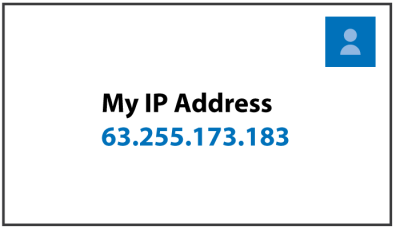
Are you configuring your data logger but confused about all the IP (Internet Protocol) settings? Do you know what the settings mean and what you should set them to?
Most of us data logger users do not have a background in computer science or network administration. Because IP-based communication is common, however, we need some basic understanding of the settings that are involved. This article provides data logger users with some basic information about IP-related terminology and settings. This information is applicable whether your data logger is connected to a cellular modem, Wi-Fi, or Ethernet.
Connecting LoggerNet to a Data Logger over IP
There are three possible scenarios in which the LoggerNet software can communicate with a data logger over an IP connection:
- The LoggerNet software and data logger both have a private IP address on the same local network.
- The data logger has a public IP address.
- The LoggerNet software has a public IP address. The data logger is configured to establish connection back to the LoggerNet software.
Communication in any of these scenarios could be blocked by a firewall. Troubleshooting issues with firewalls is beyond the scope of this article. To resolve firewall issues, it’s a good idea to seek assistance from your organization’s IT professional.
IP Addresses
An IP (Internet Protocol) address is a numerical address that is unique to each device that participates in a computer network and uses the Internet. Just like the “from” and “to” addresses on the envelope of a letter that you mail, every message in an IP network has an originating (from) address and a destination (to) address.
IPv4 Addresses
IPv4 is the system of addresses that has been in use since the Internet became widespread. IPv4 addresses are typically written as a series of numbers separated by periods. For example: 192.168.0.1.
IPv6 Addresses
IPv6 is the successor to IPv4 and is becoming more common. IPv6 addresses are longer than IPv4 addresses, and they contain letters and numbers separated by colons. Apart from having to type in longer addresses, you shouldn’t notice any other difference when working with Campbell Scientific data loggers.
Tip: For IPv6 functionality, be sure your data loggers and network interfaces are running the most recent operating systems (OSs). Our Downloads web page offers the latest OS upgrades.
DHCP
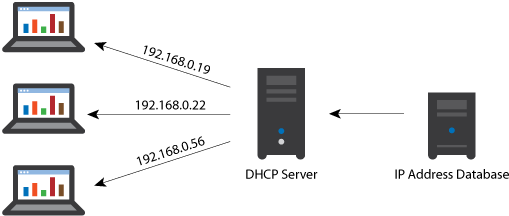
DHCP (Dynamic Host Configuration Protocol) is a network protocol that you can use to have your device acquire an address assignment from a server on the network. The network server automatically assigns an IP address to your device from a defined range of numbers configured for your network. To enable DHCP, leave the address set to 0.0.0.0.
Public and Private IP Addresses
A public IP address is an address that enables a device to have direct access over the Internet. Typically a web server, email server, or other server device would have a public IP address.
A private IP address is used for devices within a local network so that they are not directly exposed to the Internet. For example, computers at your home may each have a private IP address and connect to the Internet through a router that has a public address.
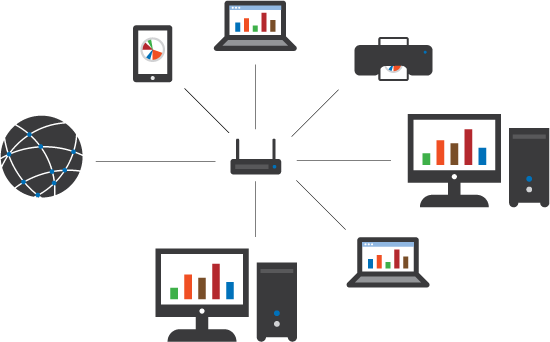
To establish a connection over the Internet between two devices, at least one of the devices needs to have a public address so that the other device can make a connection to it. After the two devices are connected, two-way communication is possible.
Subnet Mask
A subnet mask is a 32-bit number used to check if an IP address belongs within the same subnet (a subdivision of an IP network) so that traffic can be routed accordingly. For example, subnet masks can be reviewed to determine that all devices with the same prefix in their IP address are part of the same local network. Outgoing communication that is not within the local network is sent to the gateway.
Subnet mask values can be confusing if you don’t understand binary logic. Typically, the default values should work fine.
Gateway
In terms of IP settings, the gateway is the data communication device that routes outgoing IP traffic from a local network to a device on another network. A gateway acts as an entrance to another network so that your message gets out from a local network to the Internet.
DNS
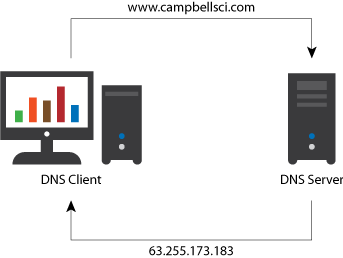
DNS refers to Domain Name System, which translates domain names into IP addresses. This is the technology that lets us access the Campbell Scientific, Inc. website on the Internet by typing in the domain name (www.campbellsci.com) instead of having to remember the underlying numeric IP address.
In your IP settings, there is a value for the DNS server. That is the server you contact to convert a URL/website name to an IP address.
Ping
A ping is a check for the presence and reachability of a device using a specific IP address. If you can ping an address, your computer has found a working route to that address.
Port Numbers
A port number is part of the address information that is used to identify the senders and receivers of messages. This is similar to the “from” and “to” addresses on a letter that you mail. For example, if you send a letter to Campbell Scientific without a recipient name in the destination (to) address, we might have trouble routing your letter to the person who should read it and respond to it.
Every IP device can have multiple port numbers, and the port numbers are assigned to specific purposes. For example, port 80 is used for HTTP. An IP message sent to port 80 typically receives a web page as a response. As another example, the default port number used for PakBus communication is 6785.
Firewall
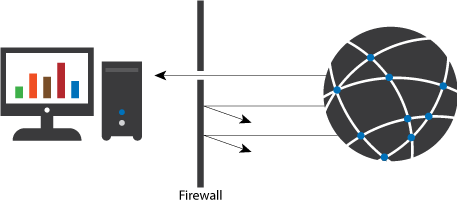
A firewall is the most common network security mechanism. Using predetermined security rules, a firewall monitors and controls the incoming and outgoing network traffic. Unauthorized IP communication is blocked and does not get passed on through the network. In fact, a firewall may be set up to block all incoming connections. Recently, it has become more common for large networks to configure firewalls to block outgoing connections as well.
If you or your IT manager has control over the firewall, you can create small “holes” in the firewall to allow your needed connections. A hole in a firewall can allow access from a particular IP port number, or the access might be limited to a particular source IP address.
Firewalls often have Network Address Translation (NAT) capability. NAT is a means of remapping one IP address space into another by modifying network address information. This is similar to having your mail forwarded when you move or forwarding your phone calls to another number. With NAT, incoming connections to a particular port number are forwarded to a device within the local network. In the case of our LS300G cellular gateway, a NAT rule must be set to forward incoming connections from the modem’s public address to the private address of the locally connected data logger.
Socket
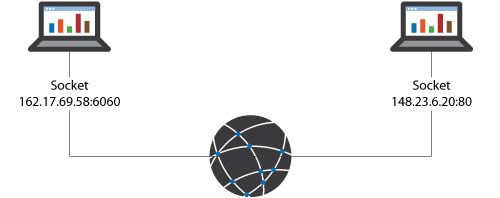
“Socket” is a term you may see in a data logger program. A socket is one endpoint in a link that enables two-way communication between two programs running on a network. A connection is made to a combination of an IP address and port number. After the connection is opened, this specific combination of IP address and port number is referred to as the socket number.
Conclusion
Campbell Scientific data loggers work well with IP-based communication. IP connections can be quick and robust, and they enable additional functionality, such as sending email alarms, sending data files over FTP, or using data logger-hosted web pages.
|
Recommended for You: You can find thorough instructions on configuring IP settings in the manual for the specific device you are working with. For available IP interfaces that can be used with Campbell Scientific data loggers, refer to our Ethernet Communications web page. |
I hope this information has helped you better understand the various IP-related settings you need to use with your data logger. If you have any questions or comments, feel free to post them below.
















 Jacob Davis is the Director of Client Services and Support at Campbell Scientific, Inc. He works with the worldwide technical support teams. His specialties include serial communications and advanced data logger programming. Jacob has a master’s degree in hydrology and worked with large irrigation projects before coming to Campbell Scientific, Inc.
Jacob Davis is the Director of Client Services and Support at Campbell Scientific, Inc. He works with the worldwide technical support teams. His specialties include serial communications and advanced data logger programming. Jacob has a master’s degree in hydrology and worked with large irrigation projects before coming to Campbell Scientific, Inc.
Comments
Please log in or register to comment.